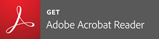Portable Document Format (PDF) help
Adobe Reader version 10 or newer is recommended for full functionality.
Troubleshooting
Opening PDFs can occasionally cause problems when:
- displaying PDF files inside your browser;
- downloading very large files; and
- opening, saving and submitting fillable forms.
Possible solutions
One method to resolve PDF problems such as the [Please wait…] error is to use IE mode in Microsoft Edge Chromium.
Another option is to save a copy of the file to your device for offline use, then open the file with Adobe Reader. This is particularly important for fillable PDF forms which may not open, save or submit correctly unless using an Adobe PDF viewer.
- To download a file, right-click on the PDF link, then select "Save link as" or "Save target as." Make a note of the file location and file name so you can access the file from your device.
- Open Adobe Reader, select "File > Open," then browse to the PDF file you saved on your device
Save webpage as PDF
Any page on the DNR website can be saved as a PDF for later viewing and/or printing.
Method for Windows
Right-click anywhere on the page you'd like to save, then select "Print." Under the "Printer" dropdown, select "Print to PDF." (The exact text may differ depending on your browser.) Click the "Print" button. A file explorer window will open, allowing you to save the PDF to your device.
Method for Mac
Go to the menu bar and click "File." Scroll down to and click on "Save as PDF." A file explorer window will open, allowing you to save the PDF to your device.
If you're using the Safari browser, you can also highlight the text on the page that you'd like to save, hold down the ctrl key on your keyboard, then tap the P key. Under the "Printer" options, select "Save as PDF."